deneme bonusu veren siteler
deneme bonusu veren siteler
bahis siteleri
How To Make a Purchase 800-834-6035
|
Welcome to the Gunn Brush Family !
Due to the ever changing costs and pricing, we have decided to stop self checkout via the webpage. All of the information remains accurate but we're unable to keep up with changing costs.
Please feel free to call us TOLL FREE 800-834-6035 and a real person with years of experience will help you to order exactly what you need.
If you have trouble, or are not certain about an item, please feel free to call us, it's what we do !
The shopping cart function will be closed down shortly. Please call us to assist you with your order.
|
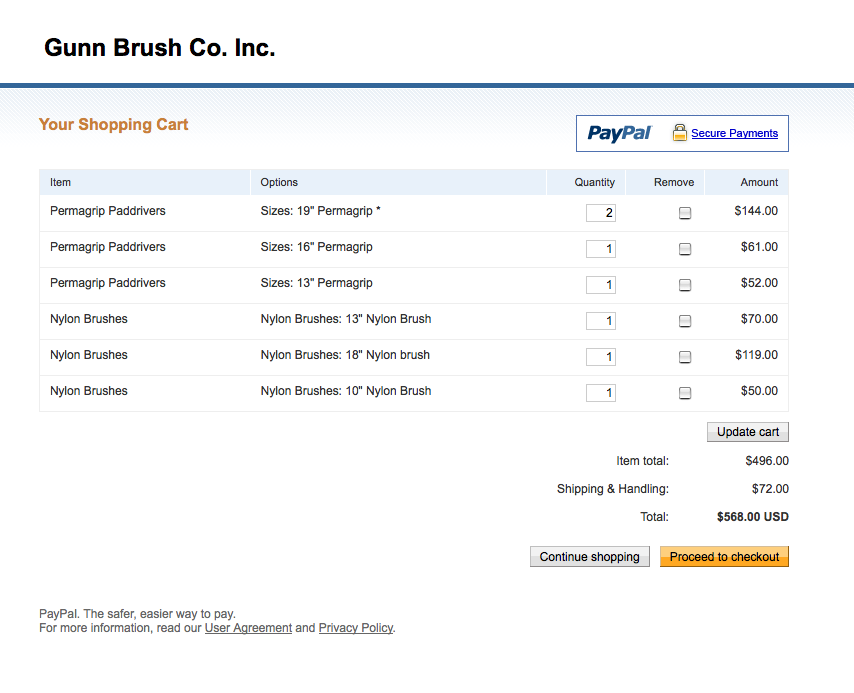
|
|